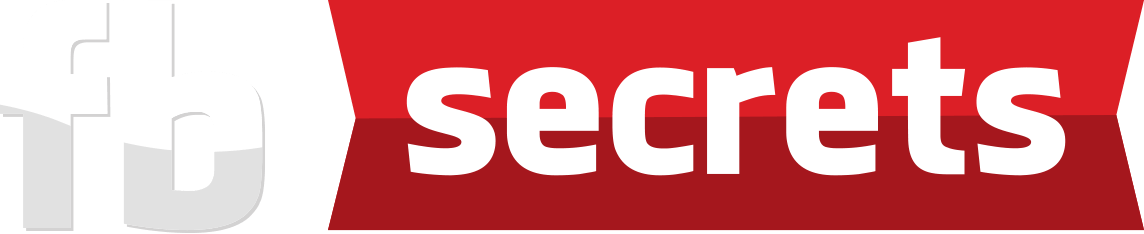PRE-TRAINING #1
Action Guide
Welcome to the Facebook Secrets Pre-Training website. We ask that you come back to this site from time to time to get access to all your Pre-Training tips, tools and resources we are making available to you prior to the event so you can enhance your experience at Facebook Secrets.
Please follow ALL the steps as detailed in Pre-Training 1, 2 and 3 before your Facebook Secrets training…
1. Domain Name Strategy
Purchase a new domain at Namecheap.com (Overview of the process)
• You must get a domain from Namecheap as you’ll be building it up from scratch during the event.
• You will start from ground zero just like everyone else in the Facebook Secrets event.
• Pick a market which you have an interest in: your passion, hobby, something that excites you in life!
• For domain choice assistance, check out the “Crucial Tips for Choosing Domain Names” section below.
• Purchase your Domain Name at least a week before the event, as it takes a couple days to get your website online (discussed in the Pre Training 2 and 3).
Crucial Tips For Choosing Domain Names
Use “.com”
Do your best to only use the “.com” extension because it’s the most universally recognized extension. (Other extensions are “.net” or “.org” or “.biz” or “.info” or “.us”)
Short and Sweet
Make it easy for your first time visitors to remember your site, and refer it to their friends and family by making your domain name as short and concise as possible. (E.g.: www.BabyDaycareSelangor.com is better than www.BabyEducationAndDaycareInSelangor.com)
Avoid Trademarks
Avoid using a trademark in your domain as you will probably receive a letter or an email from the company for trademark infringement. (E.g.: www.DominateGoogle.com, www.EbayMadeEasy.com, www.FacebookAnalysis.com)
Make It Memorable
Your domain name should be easy to remember, spelled and pronounced. Contain Keyword(s) – Use at least one keyword relevant to your niche. (E.g.: If your niche is football shoes, try www.NewFootballShoes.com; if your niche is weight loss, you can try www.weightlosstoday.com)
Combining Words
Beware of combining words in your domain name that end and start with the same letter because it often leads to mistyped domains. (E.g.: www.WhatToOrder.com, www.SuccessStories.com)
Steer Clear Of Hyphens
Website visitors often forget to type-in hyphens which result in losing traffic to other websites (often your competitors) that don’t have hyphens in their domain names (E.g.: www.New-Football-Shoes.com or www.Weight-Loss-Today.com)
Singular vs. Plural
If you are unsure of whether to go with singular or plural version for your domain name, just go with the one that makes most sense. If you are still unsure, just get both and redirect the traffic from one to the other. (E.g.: www.BabyCareExpert.com vs. www.BabyCareExperts.com)
Local Businesses
If you have a local business, consider including the geographic keyword in the domain name. (E.g.: www.SelangorWeddingPhotos.com, www.SinkRepairPenang.com)
Avoid Number Substitutions
Do not use numbers to substitute words as it will confuse your website visitors. (E.g.: www.WeightLoss4Less.com vs. www.WeightLossForLess.com). An exception to this rule is when the number is obviously not a word. (E.g.: “123” is used in www.123FootballShoes.com)
Please Click HERE if you want to download all the crucial tips to choose a domain name as described above in a report (in a PDF file).
2. Purchase a Domain Name
Here’s a video of me purchasing a domain name at Namecheap. Step by step screenshots are below.
Detailed Steps To Purchase ONE new domain at Namecheap (overview of the process)
Step 1: At Namecheap, search for a domain name that you want and click “Search” to see whether it’s available or not.
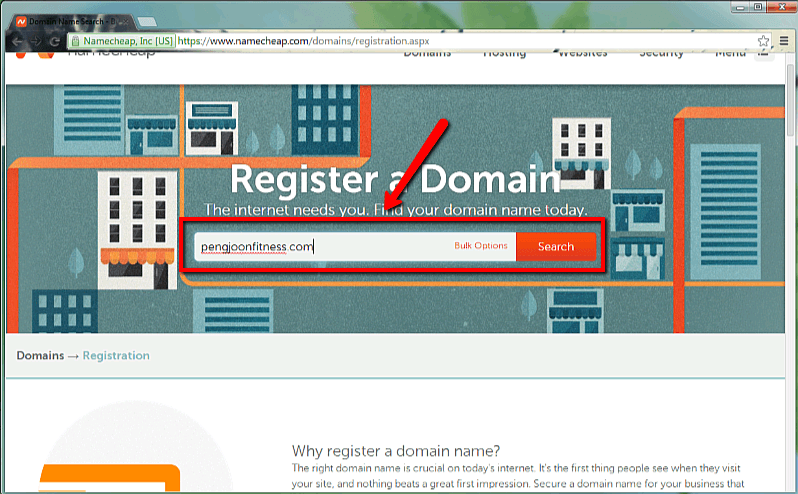
Step 2: Check the extension of the domain name that you want (Remember that .com is the best) and click “Add to Cart” icon. Proceed to click “View Cart” and “Confirm Order”.
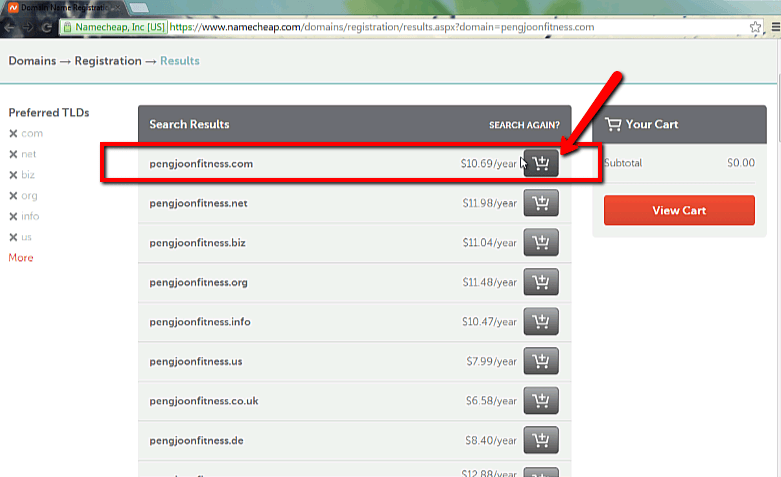
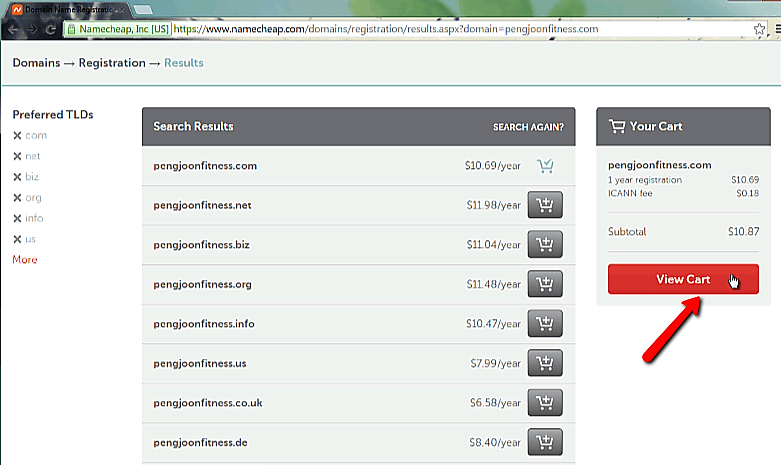
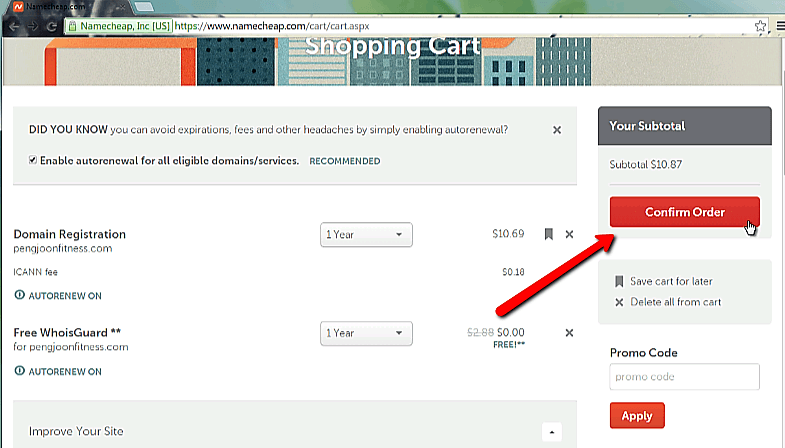
Step 3: You will then be taken to this screen to log in to your account. If you do not have a Namecheap account, don’t worry. Just fill in your details on the “Create An Account” section on the right and click “Create Account and Continue”.
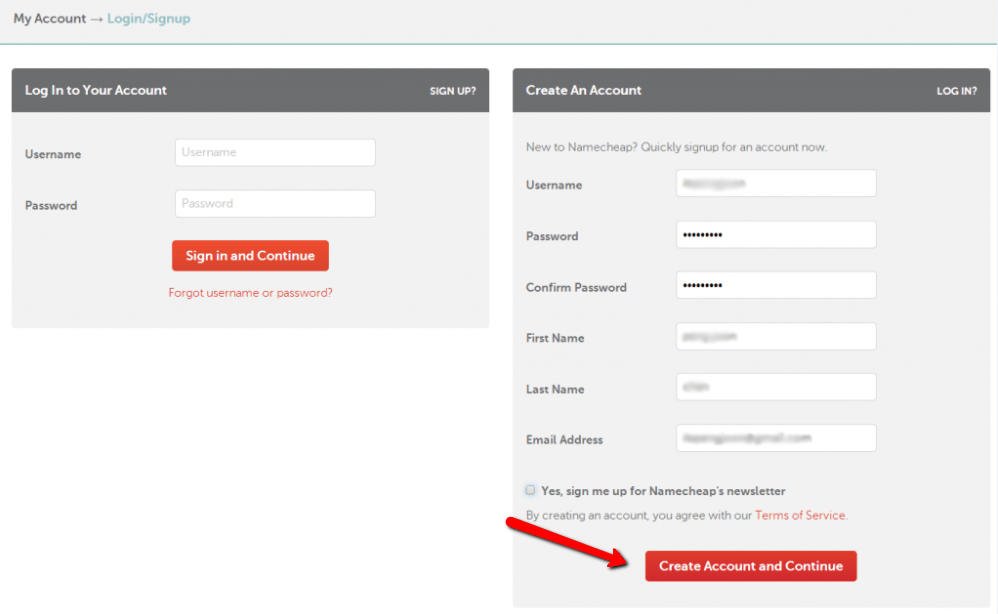
Step 4: You will be taken to the Account Contact Information screen. Fill in the necessary details and click “Continue”.
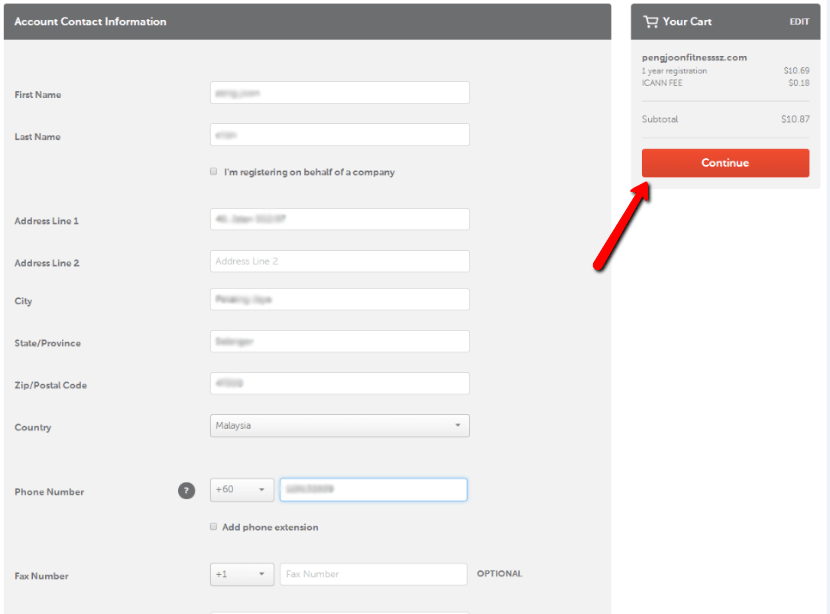
Step 5: You will be taken to the Whois Contact Information page. It stores your contact information for your registered domain. Do not change anything and click “Continue”.
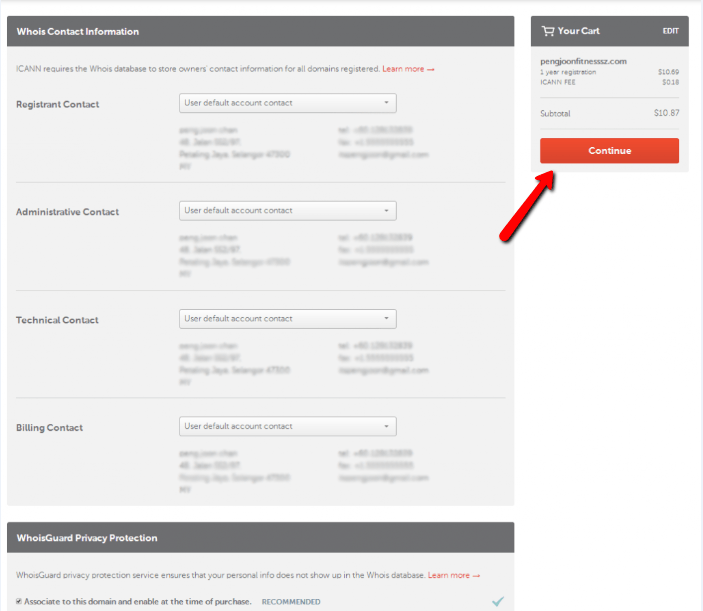
Step 6: There are 3 ways you can make payment for the new domain that you want. For starters, you will be making payment with your credit card for now. If you have a Paypal account (which will be covered in the next Pre Training step), you can also use it to pay for the domain registration fees. Lastly, you can simply add funds to the Namecheap account that you now own so you can easily pay for future domains with this option. After adding funds to the account, you can make the payment using “Account Funds”. Once you have keyed in the payment method, click “Continue”.
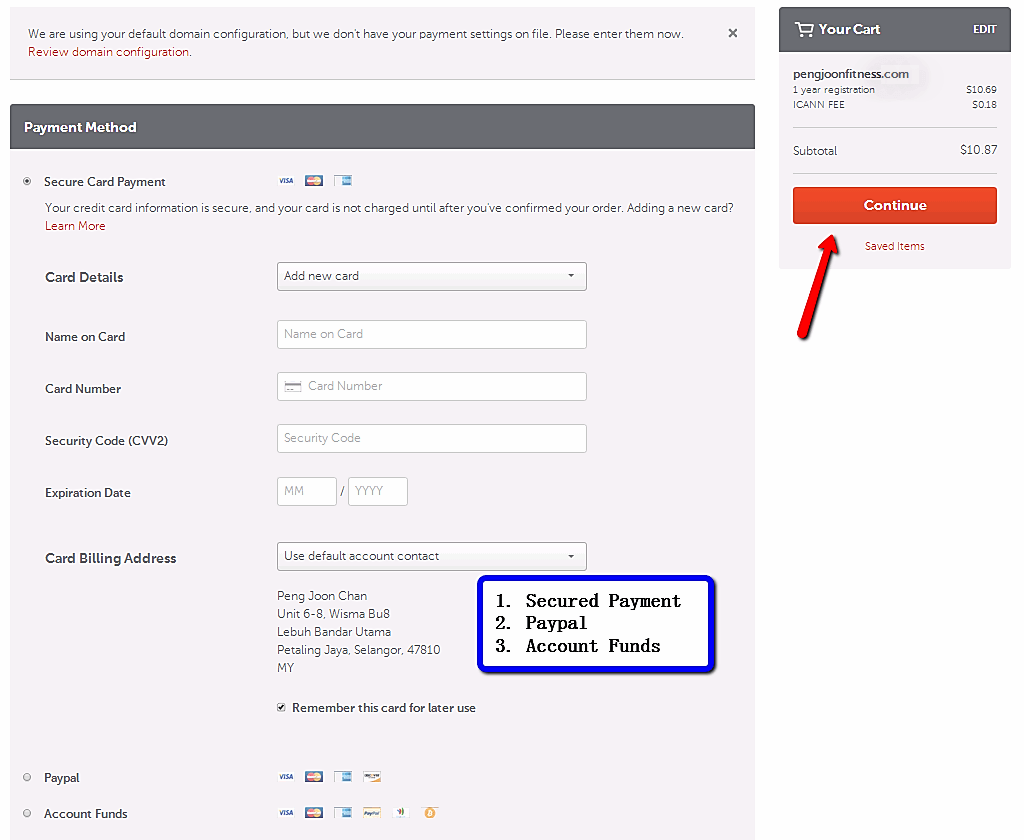
Step 7: Check the “Enable WhoisGuard” box as the service is provided free of charge for the first year and you have an option to renew it or not the following year when it expires. The service keeps the details of the registrant anonymous. Click on the “Checkout” button and make the payment accordingly.
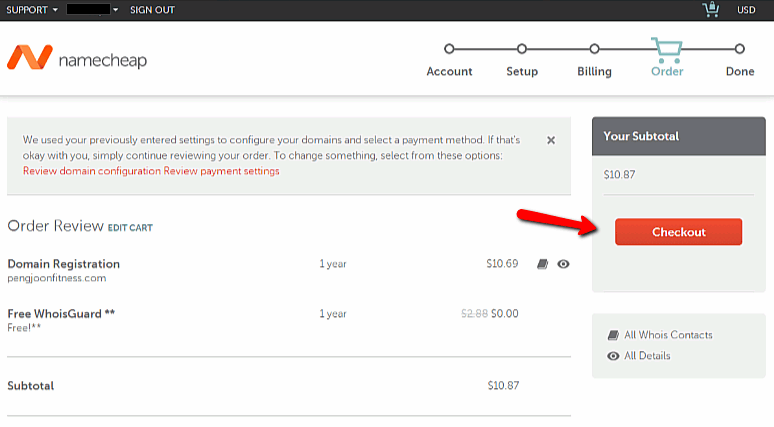
Step 8: After you insert all the credit card details (Or your Paypal details if you have one), you will see this screen when they are processing your payments.
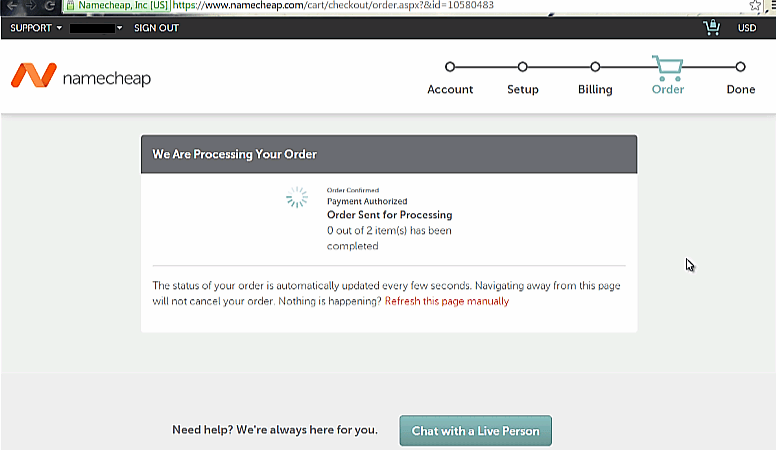
Step 9: Once the process is complete, you will see this screen where it shows that the command is completed successfully. Presto! You obtained your first new website!
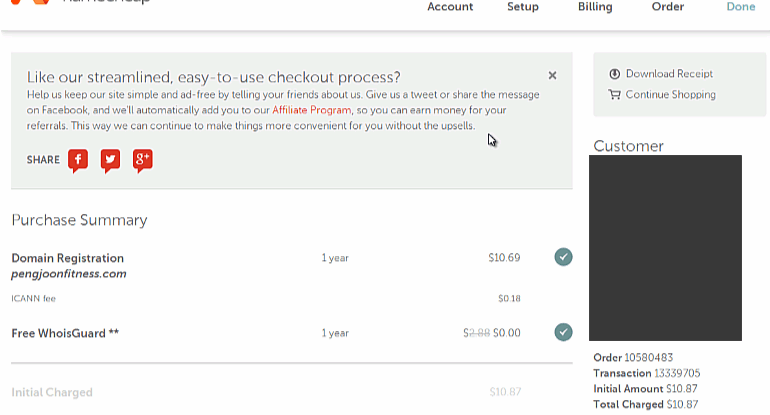
Please Click HERE if you want to download all the steps to purchase a new domain as described above in a report (in a PDF file).
What’s Next
After all the steps have been done in the order as shown clearly above, you should have a Domain Name of your choosing registered. Please Click HERE to proceed to Pre-Training #2 for further compulsory steps.